5 Underutilized Microsoft 365 Features to Boost Your Organization's Productivity in 2024

Microsoft has a jam-packed feature set in most licensing packages. However, it’s difficult for organizational IT groups to roll out the entirety of these features and options. They are afraid (and rightfully so) that chaos will reign if they immediately implement everything Microsoft offers. However, there are several features designed to maximize productivity that every organization should consider implementing. The best part is that they are probably included in the licensing your business is already paying for!
#1: Free Audio-Conferencing
Microsoft offers free audio conferencing for users with many Office packages, including Microsoft 365 Basic, Standard, Premium, E3, E5, F1, F3, and Office 365 E1, E3, and F3. This service features unlimited dial-in and 60 minutes per assigned license of dial-out. However, a significant number of users with access to this feature aren’t utilizing it to its full potential.
A key advantage for organizations using a paid third-party audio-conferencing service is the potential cost-saving benefit. With free audio conferencing included in qualifying Microsoft licenses, reducing or even eliminating the expenses associated with these third-party services might be possible.
For more details on how to set up audio conferencing for Teams, which is complimentary with certain Office licensing, you can refer to the following resource:
#2: Microsoft Bookings
Microsoft Bookings simplifies the process of scheduling meetings, especially with external parties. Ideal for one-on-one or small group meetings, Bookings is incorporated in most Microsoft packages, such as Office 365: A3, A5, E1, E3, E5, F1, F3, and Microsoft 365: A3, A5, E3, E5, F1, F3, Business Basic, Business Standard, Business Premium. Notably, Bookings is not a standalone app and requires the Outlook Web App or Outlook on the web, as it integrates with and stores data in Outlook.
Bookings offers a user-friendly solution for organizations looking to streamline their scheduling processes and to top it off; it’s a tool you likely already have access to. Implementing Bookings significantly eases the coordination of meetings, offering an accessible way for clients and team members to schedule time together. I use Bookings to allow clients an easy way to get us together.
Setting up Bookings is a straightforward process:
MS Bookings (turn on) (Make scheduling meetings easier on everybody)
- 1 – Main set up page
- 2 – Create a Calendar
- 3 – Define a service offering in Bookings
- 4 – Customize and publish your booking page
- 5 – Create a Service with Multiple-staff at the same meeting
#3: Assigning Licensing by Groups
The best practice for businesses managing many users is assigning licenses using Active Directory groups. This approach facilitates automation, streamlining the onboarding process and minimizing errors. This method of license assignment requires Entra ID licensing, which is available in various M365 packages or as an add-on.
The use of Active Directory for license assignment not only simplifies management but also integrates with other Microsoft security features, including Multi-Factor Authentication (MFA) and Conditional Access policies.
Here’s how you can get started:
#4: Microsoft Power Automate
Power Automate is akin to bringing the concept of macros into enterprise workflows. This tool offers the capability to implement automated responses, streamline workflows, and integrate various Microsoft applications seamlessly. Power Automate is included in several Microsoft 365 licensing options, such as E3, E5, F1, Business Basic, Standard, and Premium, and Office 365 E1, E3, E5, and F3. Note that Intune and EntraID might be required for certain functionalities if not included in your package.
Imagine being able to automatically forward emails from an unattended mailbox, reformat them, and then send them to a ticketing system, or enabling a user to run a .Net application and automatically post the results to a SharePoint site. The possibilities with Power Automate are vast, offering solutions that range from simple task automation to complex enterprise-level workflows.
Interested in exploring the capabilities of Power Automate? Get your start here:
Using Microsoft Power Automate (included in most packages)
- Check out the Home Page
- Create your first flow
- Trigger a cloud flow based on email properties – Microsoft Learn.
#5: Microsoft To Do
Among Microsoft 365’s suite of productivity tools, Microsoft To Do stands out for its simplicity and effectiveness. This application enables users to create straightforward task lists, but its true power lies in integrating with other Microsoft applications like Teams and Outlook.
With To Do, you can compile tasks, share with a team, and assign responsibilities, fostering collaboration as everyone can view and contribute to the same list. Integration with Outlook allows you to flag emails for follow-up directly in To Do, where tasks can be further detailed with due dates and assigned to specific team members. Organizations can significantly reduce clutter across their Inbox and Teams, streamlining communication and project management.
Microsoft To Do is a valuable resource for those ready to enhance their organizational habits.
Using Microsoft To Do | Microsoft 365
- To Do List and Task Management App | Microsoft To Do(Includes Install)
- To Do Help & Learning | Microsoft Support
- Six tips to make the most of Microsoft To Do on Windows | Microsoft Tech Community
Your Microsoft Productivity Partner for 2024 and Beyond
Are you ready to unlock the full potential of Microsoft 365 and take your team’s productivity to new heights? At OneNeck, as a seasoned Microsoft CSP and Solutions Partner, we’re committed to helping you excel in the Modern Workplace. From optimizing your licensing strategy to maximizing your use of Microsoft’s productivity tools, we provide the support you need to succeed.
Ready to transform your workflows and enhance collaboration? Contact us today and transform the way you work in 2024 and beyond!
Additional Resources: